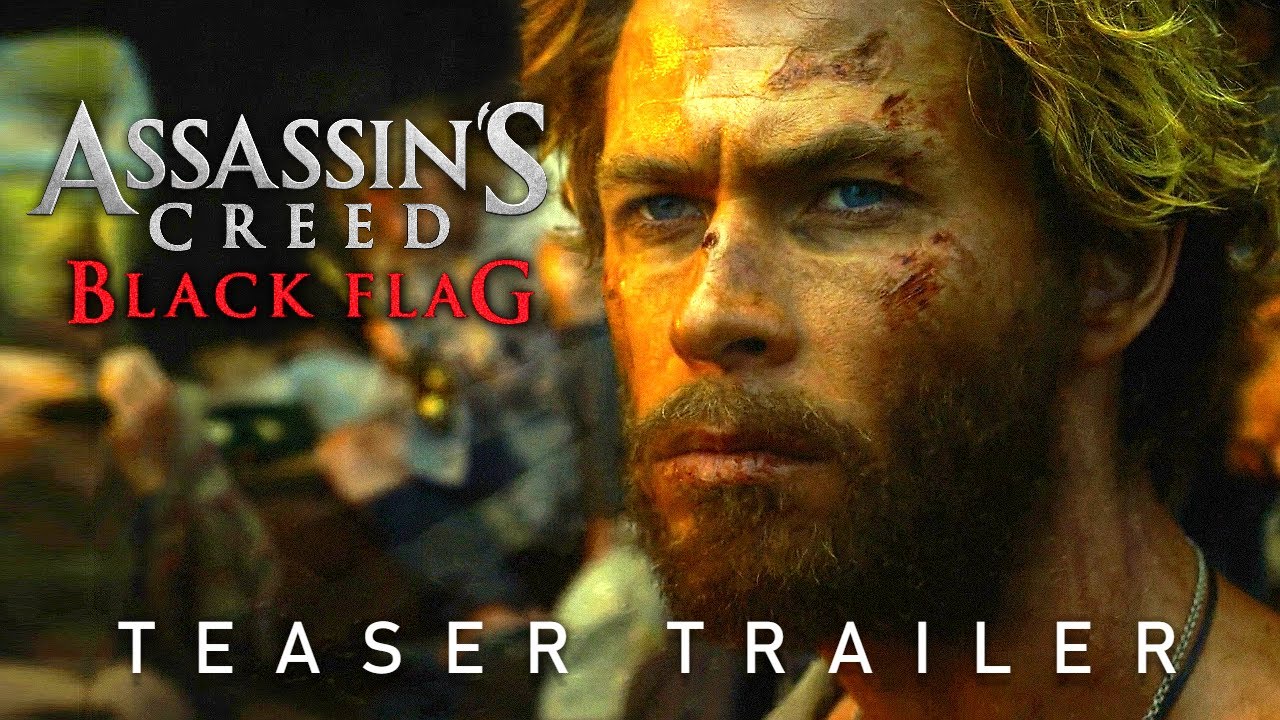How is it doing Samsung users, Mr. Android here. Welcome back to a brand-new video on this channel in today’s video, I will be showing you how to activate pop-up widgets on your Samsung galaxy device. This brand-new feature basically lets you access all your widgets from anywhere on your screen. Let’s say if I’m in YouTube or even WhatsApp and I quickly want to access some of my widgets, I don’t have to go to my home screen.
I can easily access any widget just to, by swiping from the edges like this. If you really want to get this amazing feature on your Samsung’s phone, all you have to do is stay tune and watch this video till the variant. Also, like aim for 1000 likes on this one. So, drop a, like leave a commit, get started, hold it guys.
In order to enable popup widgets on your phone, you will need a Goodlock module called one hand operations. This module basically allows you to add more gestures so that you can easily access your phone widget. Just one hand. Now, a lot of you might already install good luck on your Samsung device, but if you haven’t already then head over to the galaxy store and download good luck once done.
Simply open. Then go to the family tab and install this module called one hand operations guys. If you have already installed this particular module, then you need to make sure that you’re running the latest version. Now let’s open this module and here you can see, we have got two different handles. That is the right and left handle.
You can set different actions or gestures on each handle as per your preference. Let me select left handle. And here I will select this swipe gesture as straight. Now, as you can see, there are a bunch of different actions that you can assign for this particular swipe. And if I scroll down, there is a brand-new option called widgets popup.
This was not there in the previous version. So you just need to update this module and you get a brand new feature. Now, what it does is after assigning this action, when I go back and swipe, right, I get this widgets popup screen that shows all the widgets that I have set. If a long press, I get different options.
Like I can add more pages to this widget screen. Let’s say if I want to add more widgets, but I don’t have enough space, then I can simply add one additional page like this. Not only that I can also increase or decrease the pop-up size guys, you can add as many widgets as you want. And as you can see, I have already set some useful widgets that I can easily access from anywhere on me.
Now, let me show you how to add widgets on this pop-up screen. You just need to long press and select this option called add widgets from here, you can add any widget that you like and the best part is it even supports K WGT widgets in case if you want to remove any widget, just tap and hold and select remove.
Guys. I really love this feature. Now you don’t have to set all those widgets in your home screen, and it really makes your home screen clutter. The best part is you can access all these widgets from anywhere. Let’s say, if you’re in WhatsApp or you’re watching something on YouTube and you quickly want to check cricket score, now you can easily do that without going back to the home screen.