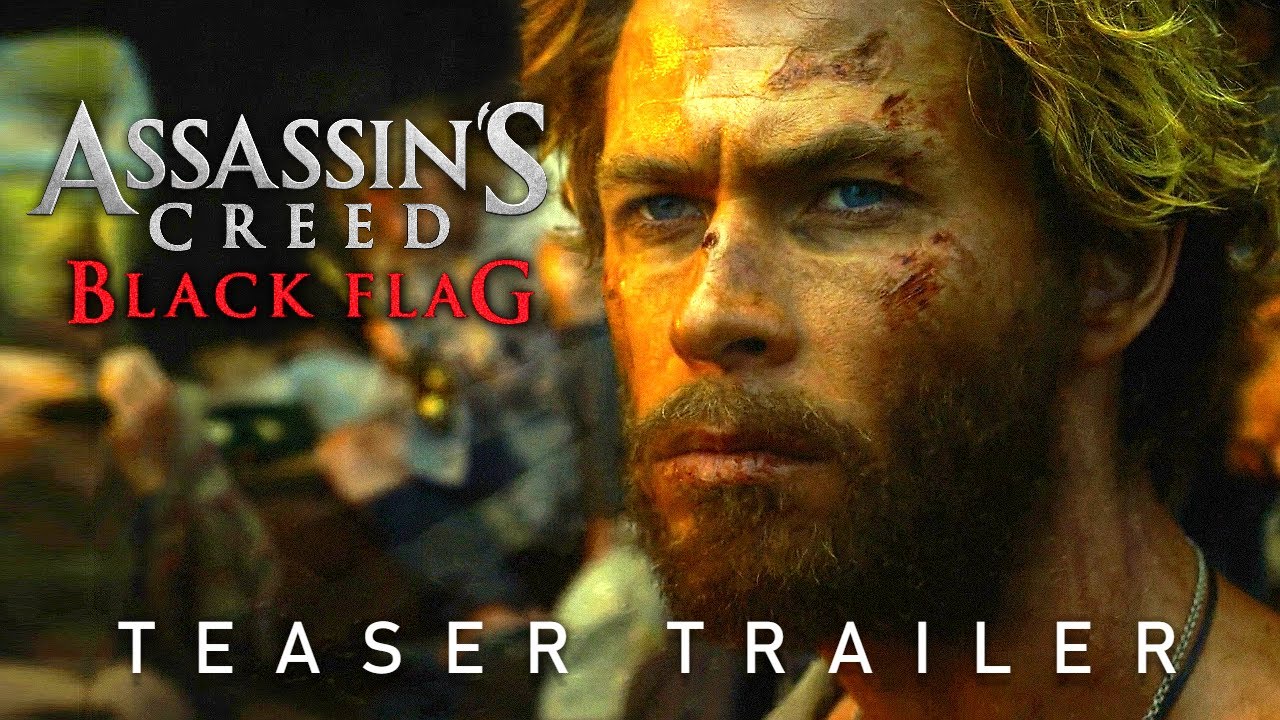If you’re rocking any sort of modern iPhone, here are five tips or things you should know how to. On your phone. The first is music recognition built right into control center. This works well. If the music is loud enough and it makes a good party trick to enable this, go to settings down to control center, and then hit the green plus icon next to music recognition, which is just Shaza built into the phone now to actually use it.
You just pull down in control center and then tap that icon. And when the song is recognized, you get a. Now you can tap that pop up to get more information about that song. Usually I just screenshot it. I’ve personally used this dozens of times and it works like 98% of the time next, did you know that you can zoom in and out on apple maps and Google maps with one finger?
This comes in handy. If you don’t have both hands accessible, if you double tap the screen and then after the second tap, you slide your finger up or down. It zooms in and out. Usually it’s a pinch to zoom in and out. And when you have one finger, it’ll just move the map. But double tap, slide your finger, and you got one finger zoom.
I feel like most people don’t know about this one. So there you go. And extra bonus tip here. If you take your thumbs and pull them down. You can actually get an angular. Look, this works really well in apple maps with this layer turned on. This is a cool, hidden thing that I, I feel like most people don’t know about either.
Another neat trick you can do with iPhones is use the back as a button. If you’re like me and you sometimes have difficulty turning on the flashlight without 3d touch. Listen up, you can set either a double tap or a triple tap, and there’s a bunch of pre-made options to choose from. Like camera lock, rotation, screenshot, or search to enable back taps, go to settings accessibility, and then in touch scroll all the way to the bottom.
Now I personally, haven’t gotten this down pat, like it works maybe half the time as you can see, I’m trying to enable the flashlight 1, 2, 3. and it works not all the time. Maybe you’ll have better luck doing it, but that setting is there. Here’s a tip that I suggest everyone watching this video go into their settings to make sure you have enabled, go into settings, scroll down to camera.
And first of all, make sure you’re recording at 4k 30 it’s 2021, almost 22. You shouldn’t be recording in 10 80 anymore. And then up top where it says formats choose most compatible high efficiency uses a specific format. That’s not universally compatible yet. So I suggest sticking with H 0.2 64 or most compatible and bonus tip here.
Turn off stereo sound recording. It can screw up your audio by just trying to do too much. I’ve turned it off on my iPhones. And last but not least, I gotta give a shout out to Brandon Butch for this one. If there’s an app that you use, that somehow doesn’t have dark mode yet here’s a good workaround in settings.
Go to accessibility and then scroll all the way to the bottom to per app setting. Add the app that you want to have dark mode and then inside the settings, choose smart invert on. Now, when you go to that app, the colors will be inverted giving you a sort of dark mode, work around. If you’ve watched this far, chances are you’re a tech nerd.
Like I am, I live and breathe gadgets and the internet. And I pride myself in being an early adopter of new tech. And I made this crew neck to represent my. For technology it’s available@samshe.com and big thank you to everyone. That’s bought one so far. And thank you for watching.