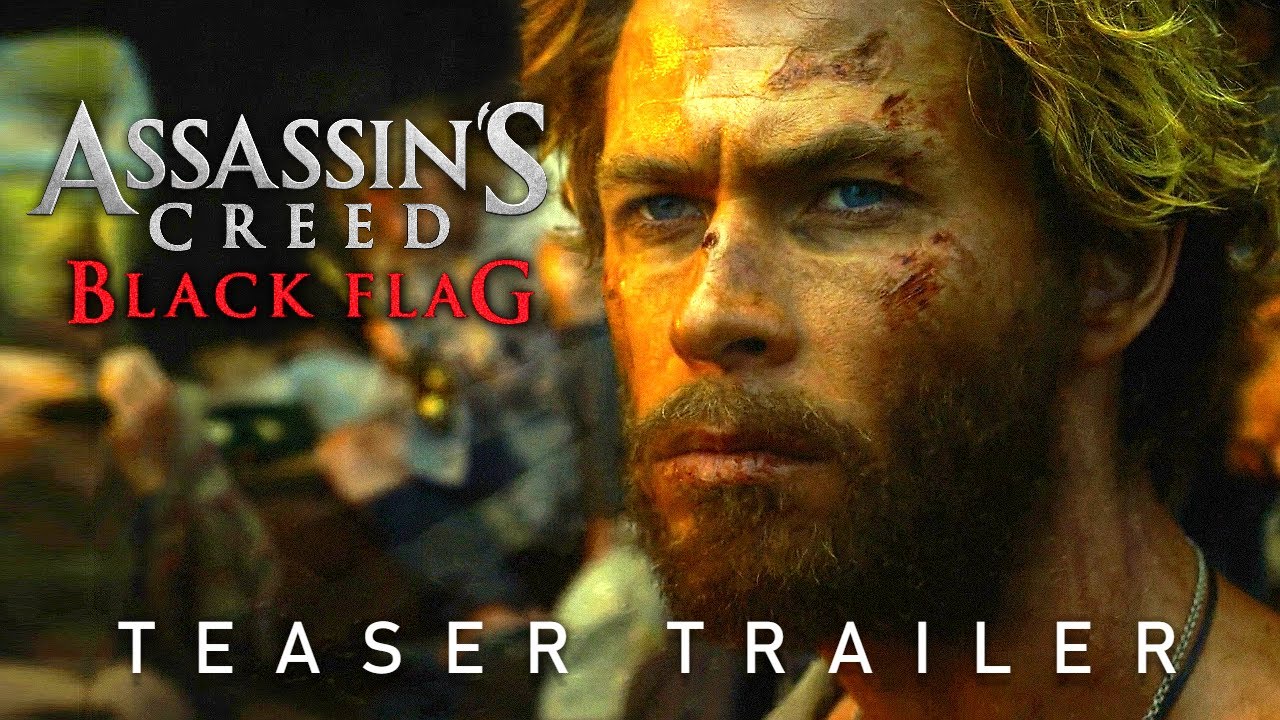I’ve been using iOS 16 for about 24 hours now. And in this video, I’m gonna share with you six of my favorite features. So far, also 16 years of iOS. That’s crazy. The first feature is sideways face ID. Yes. You heard me correctly. And that new unlock animation. That’s right. You can now unlock your iPhone if you’re holding it sideways.
I’m honestly surprised how well this works. It’s a small detail, but I like the disappearing lock symbol up top. Now it’s substantially smaller and goes away when the phone is unlocked again, a teeny touch, but I like it up next huge updates to the lock. Finally for the first time ever apple allows you to change the font and color of the clock and even add widgets, having a lock screen that looks like this in comparison to what it’s been like for, I don’t know, like the last 10 years is a striking, but a welcome change to customize your lock screen.
You simply tap and hold on your lock screen. When the phone is unlocked and you’re brought to this screen to create a new lock screen, press the plus icon down here. You’ll see a bunch of pre-made categories like weather and astronomy and emoji. I personally like those colors at the bottom. I’ll choose the first one from here.
You can first swipe between the different preset. Like vapor, there’s deep tone and a few others tapping that color icon lets you select a specific color and you can adjust the intensity with that slider and notice the three boxes up top. Each of these are customizable instead of having the date below the time, you can now put more information up there besides the date.
I like this one with the date and temperature tapping the clock box, lets you change between six of these preset. You can also select the color of the clock, which changes that top widget color as well. And that third box on the bottom is for more widget. Right now you’re limited to first party widgets like batteries, clocks stocks, things like that.
You can add a few widgets to that box depending on their size. And now I’ve got a decently customized unique lock screen. That again, looks pretty different than iPhone lock screens. Usually do. I’m hoping we see support for third party widgets and more fonts to choose from in the future. The next feature is haptic feedback.
When typing, meaning your phone does small vibrations. Every time you hit a key to enable this, go to settings, go to sounds and haptic. And then scroll down to keyboard feedback and make sure haptic is turned on. Personally, I find this super helpful when typing and yes, Android phones have had this feature for a really long time.
And I’ve been tweeting about this for like 10 years. Apple. Thank you. This next feature is definitely more cool than it is useful, but now in I S 16, you can easily remove the background from most images. All you have to do is press and hold on a subject. And the iPhone does its magic. It automatically separates the subject from the background while you’re still holding it down, you can then drag and drop your image into a Twitter composed window or send it to a friend.
I tried this on a handful of pictures and most of the time it works surprisingly well. And you’re not limited to images captured with your iPhone. I hope that when the full build of iOS 16 ships in the fall, we can easily save these image. Right now I’ve been putting them in a note and then saving them that way.
Number five, updates to messages. You can finally mark a thread as unread. You can either slide over from the left side and then tap, or you could just drag all the way over. And it marks it as unread. However, keep in mind what you’re doing here is marking the entire thread as one unread message. You can’t mark multiple messages in that thread as unread, again, just the whole thread and yes, it puts that blue bubble back.
So, you know, it’s unread. You can now unsend messages in iOS 16, you simply press and hold and the option is right there. You can also edit a message again, just tap and hold. Tap, edit. Type in your message and click send right now, these features only work in iOS 16. I’ve tested this with friends in iOS 15, and it’s pretty janky.
I am in a beta right now. So that’s to be expected also you’ll have 15 minutes to unsend or edit messages. According to a footnote on Apple’s website for number six, we’re going back to the lock screen notifications. Now show up at the bottom rather than in the center. Like they always have, whether it’s for reachability or aesthetic purposes.
I think it’s gonna take some time to get used to, but I like this change feels like things are more clean and organized. Now, the now playing widget is also at the bottom of the lock screen. Now keeping things in line with this new design. I tested this with Spotify and apple music. Apple expanded on this bottom of the lock screen, real estate thing.
And they showed some examples of live activit. Live scores or tracking an Uber ride, for example, all accessible from the bottom of the lock screen. Now I think they’re cool. And yes, they’re just widgets, but let us have our widgets and for a quick added bonus, you thought I was done. Apple added some live text enhancement.
The first is live text for video, meaning you can pause a video that has text in it and get access to copy. Look up, translate and more. Also there’s now quick actions for live text. Like instantly converting grams to ounces, apple added a camera to its translate app. Something Google translate has had for a long time, but it works pretty well.
Glad to see it in there. Now, there are so many more features apple added in Iowa 16, and I’ve linked to Apple’s landing page in the description. If you wanna see more or if you missed the keynote, that’s linked below as well. And if you don’t wanna watch the whole keynote, I’ve linked to the verges. Cut.